USE WHATSAPP IN GOOGLE CHROME BROWSER
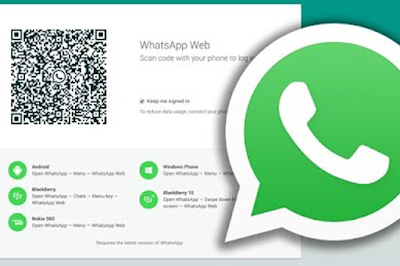
We all Know that we Can Use Whatsapp on our Windows PC using Android Emulators like Bluestacks. That is an old story Right? But Now you can Use Your favorite Messaging app on your Google Chrome Browser too. Lately we have seen many updates in Whatsapp like 2 blue Ticks that shows read receipt. This time They have announced that Whatsapp will be available as Web Client for Google Chrome Users. Unfortunately if you are a Firefox Fanboy, then you might just want to use Google Chrome to use Whatsapp in Google Chrome Browser. Likewise, IOS Users will also not be able to use the Web client. Ok, so now Lets jump in to the point see some Steps to use Whatsapp web Client. Before moving on with the Steps let us first have a look at things you will need. Latest Version of whats app installed in your Android. Google Chrome Browser Installed on your PC. Internet Connection in your Phone & PC. Step 1: Click Here or Copy paste this URL https://web.whatsapp.com in the address bar
